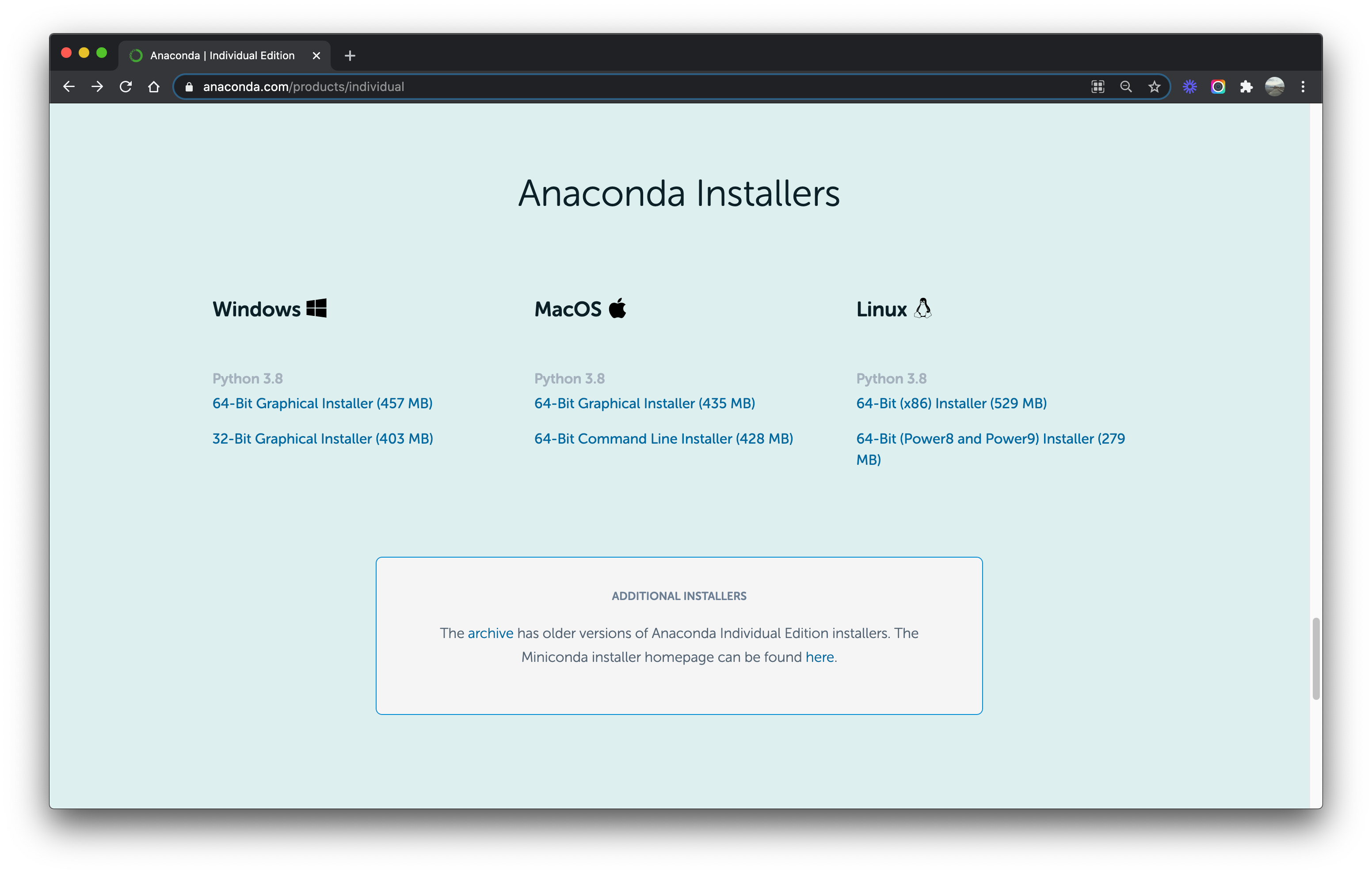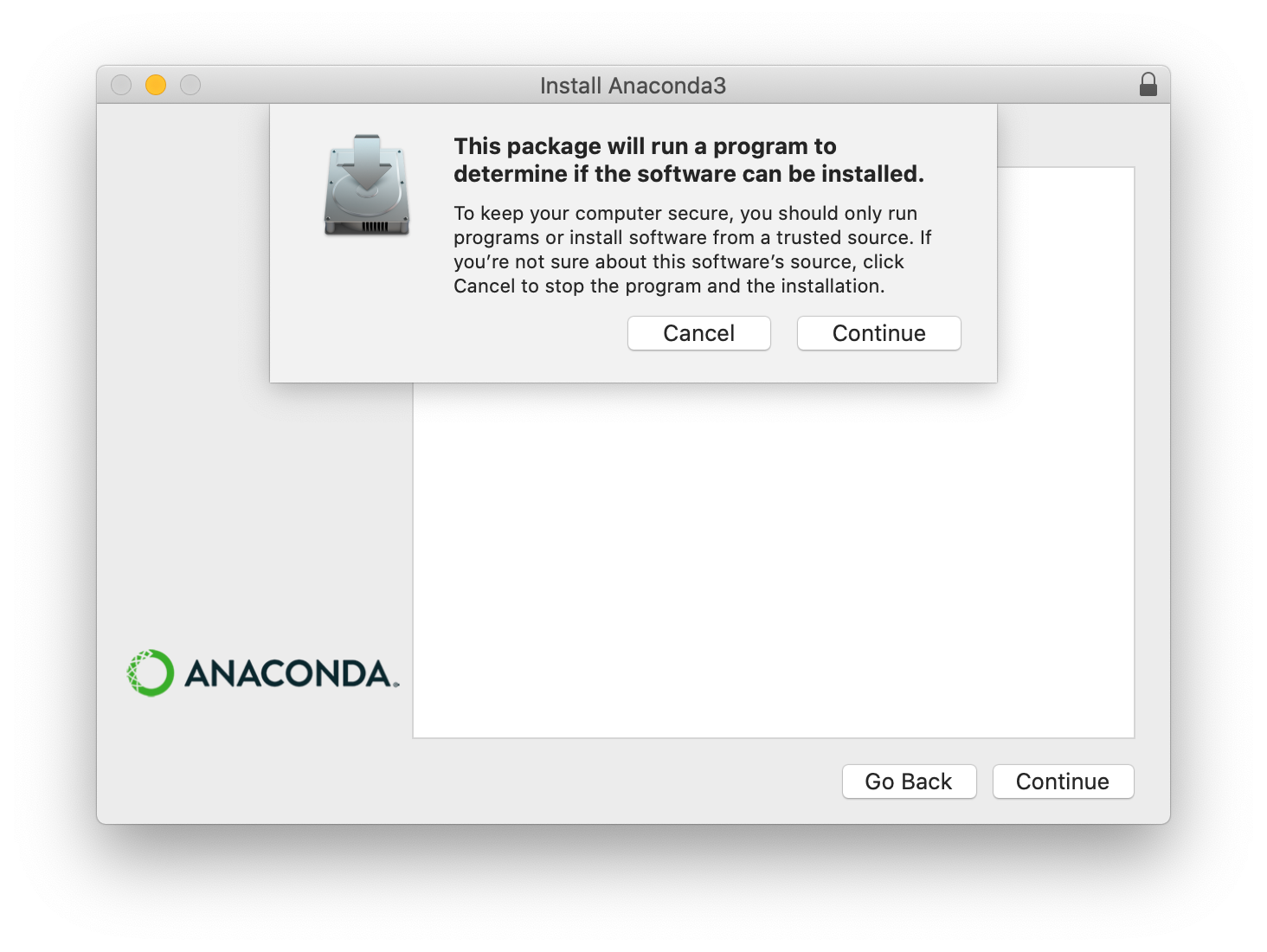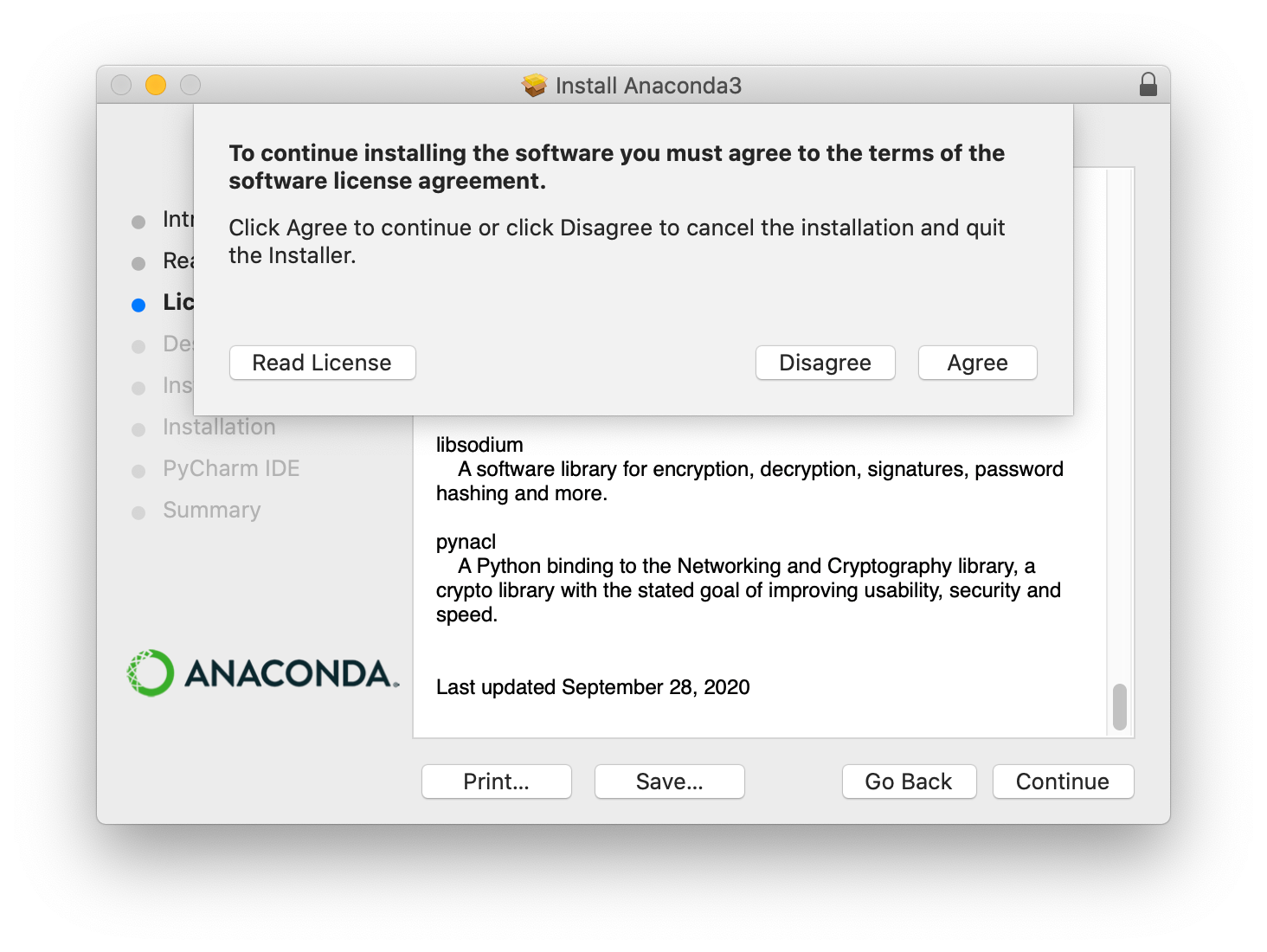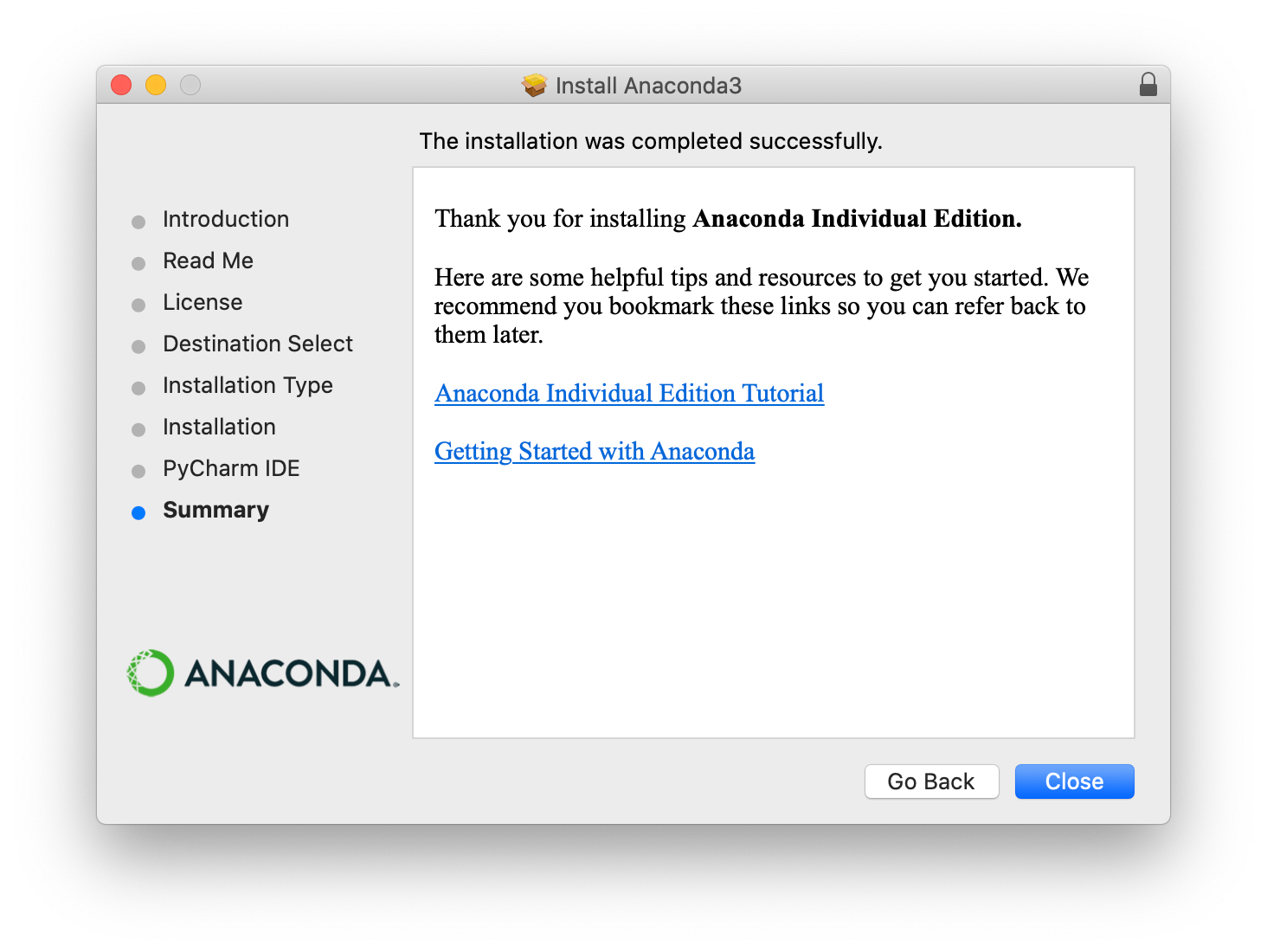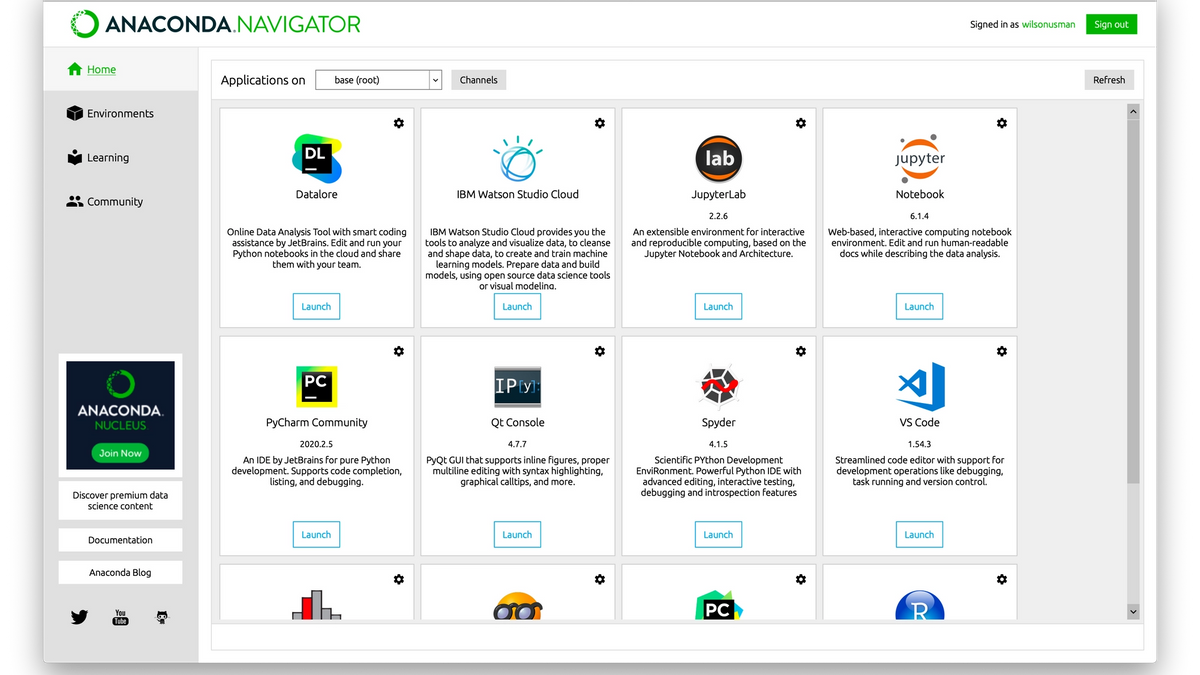
How to Install Anaconda on Mac OS X
Go to https://www.anaconda.com/products/individual click the Download button, then click on the 64-Bit Graphical Installer to download the package for Max OS X:
Click the bottom left corner to open and run the installer.
Click “Continue”:
Then click “Continue” again. You'll find the terms and conditions.
Agree to the terms and conditions and continue to the installation step:
When it’s finally installed, Anaconda will be installed in your Applications
Double-click on the app to open it.
And that's it. You've installed Anaconda on your Mac!